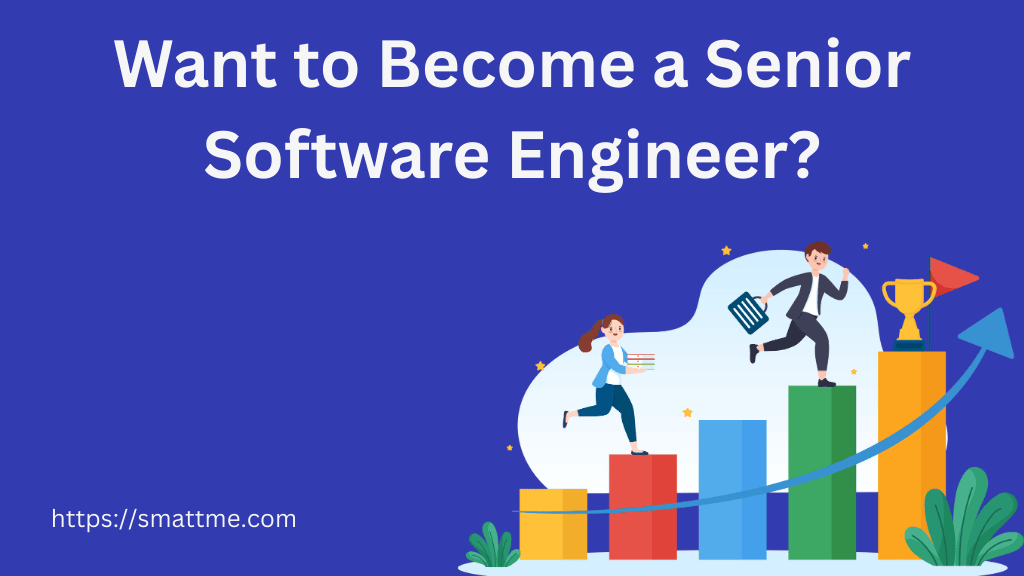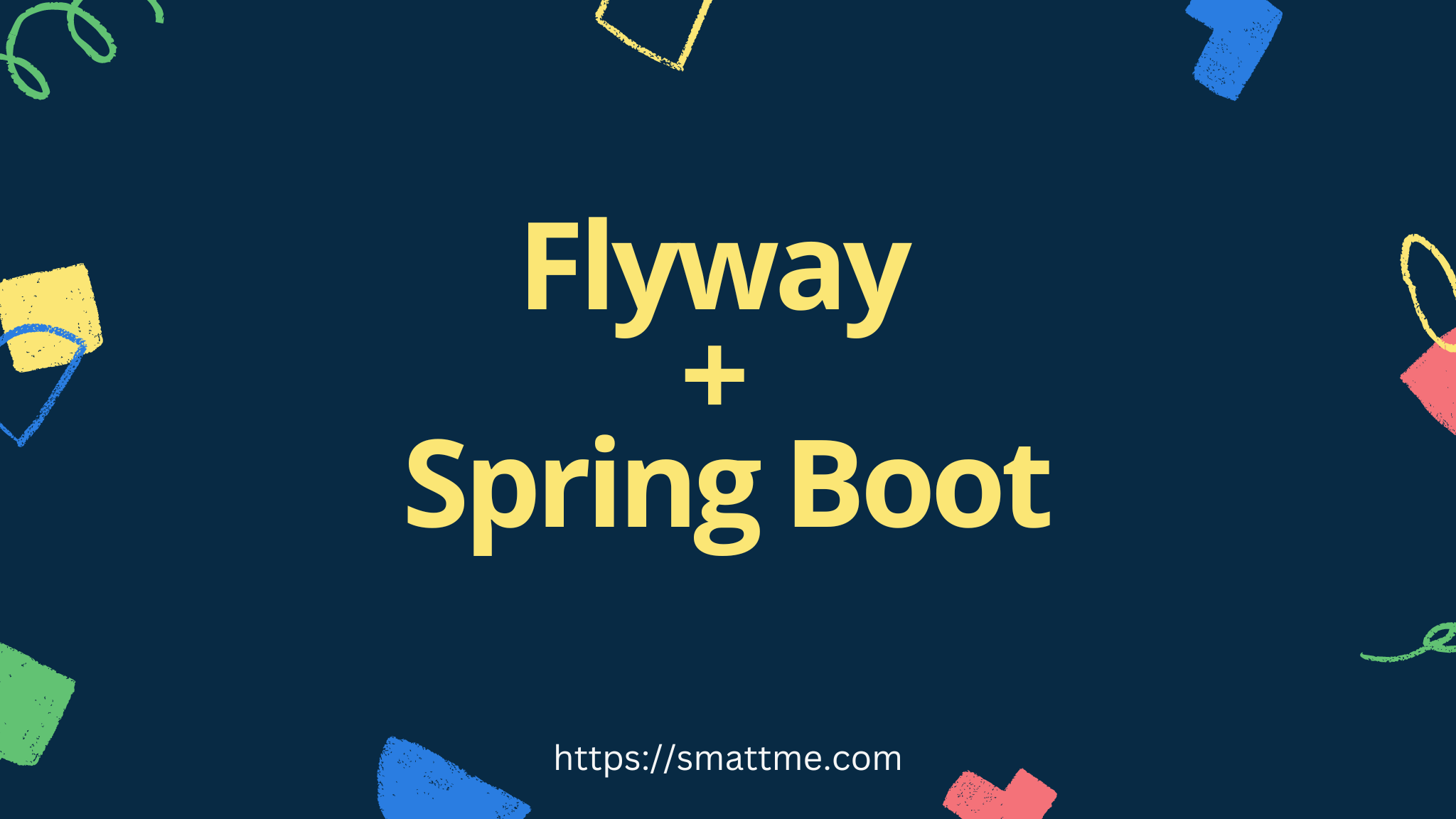
How to use Flyway for Database Migration in Spring Boot
1. Overview
In this article, we’re going to look at how we can use Flyway to manage our SQL database schema in a Spring Boot application.
Flyway is a database migration tool that offers capabilities for migration history, and rollback, and allows us to separate the database schema-related layer from the database entity layer of an application.
2. Application Setup
The Spring Boot application we will be using can be generated using this Spring Initializr link, it contains all the necessary dependencies.
After downloading the application and resolving the dependencies, we will create a new Postgres database called spring-boot-flyway and configure the application to connect to it.
Listing 2.1 application.properties
|
|
By default, Flyway will search the db/migration/ directory in the classpath for migration files containing SQL statements to manage
database tables and records.
For older versions of the library, we may need to create an empty text file called .keep in resources/db/migration/
to ensure the directory is compiled and available during application start-up to avoid errors.
Having done that, we can now start the application and it should run successfully.
3. Basic Usage
The way Flyway works is that we create a migration file in the resources/db/migration directory and Spring Boot will automatically
execute the migration script because we’ve added the Flyway dependencies to the classpath in section 2.
Listing 3.1 V1__Users.sql
|
|
Let’s take a minute to examine the snippet in Listing 3.1. The file name, V1__Users.sql follows a certain convention:
- The “V” indicates that this is a versioned migration
- The “1” that follows the V is the actual version number. It can also be
V1_1, which will translate to version1.1 - This is followed by the separator “__” (two underscores). This separates the version information from the name of the migration file, that is,
Usersin this case - The last part “.sql” is the extension, thus the file contains a plain SQL statement
At this point, restarting the application will create the users table in the database.
Furthermore, we can see there’s another table that we did not explicitly create - flyway_schema_history.
The flyway_schema_history is used by Flyway itself to track the migration that has been applied. If the table is missing,
Flyway will assume we’re initialising the database for the first time and run all the migrations in order of their version number.
When the flyway_schema_history table is present, Flyway will only apply newer migration files that have not been applied before.
This means that in order for us to add new tables, we only need to create newer migration files with an updated version number and restart the application.
In addition to using SQL, we can also write our migration script in Java.
In the Java migration style, our migration files are Java classes and must extend the abstract BaseJavaMigration class
and implement the migrate method.
IDEs typically don’t expect Java classes to be in the resources directory, and so we’re going to create a new package
called db/migration in src/main/java.
It is very important to know that this new package db/migration should be in the src/main/java directory.
Let’s create a new Java migration to add a new table:
Listing 3.2 V2__Posts.java
|
|
The advantage of using Java migration over SQL files is that we can add custom logic, conditions and validations that will not be possible with plain SQL. For example, we can check if another table exists or get certain values from the environment etc.
As you’re probably guessing now, yes it is possible to mix both SQL and Java style migration in the same codebase. So long we ensure the flyway location is the same in both cases.
4. Flyway Configuration and Customization
Hitherto we’ve been working with the default Flyway behaviour. We can further tweak Flyway to suit our needs. For example, we can change the default location for migration files, configure the database schema (a.k.a tablespace), change the SQL migration prefix from “V” to whatever we want and so much more.
In the configuration below, we configure the path where the migration files are located and disable cleaning the database (i.e. dropping all tables) to prevent accidental use in a production environment.
Listing 4.1 application.properties
|
|
There are other configurable properties under the spring.flyway key that we can use to fine-tune the behaviour of the library also we can consult the Flyway documentation page for reference.
5. Flyway Callbacks
Flyway provides us with the ability to configure callbacks that can be invoked at different stages of the migration process. The callback mechanism is a handy way of performing certain actions at different phases of the migration life cycle.
Let’s say we have some default data that we want to seed when our application is starting up.
We can simply create a callback that supports the AFTER_MIGRATE event.
Listing 5.1 FlywayDatabaseSeeder.java
|
|
In the listing above, in the supports method, we declared that this callback should only be executed for the AFTER_MIGRATE event
and in the handle method, we outlined the logic for inserting the default super admin user if it does not exist already.
Before this can work, we need to register the callback class with Flyway in SpringBoot. We do this by creating a FlywayMigrationStrategy bean.
Listing 5.2 SpringBootFlywayApplication.java
|
|
There are other events, in the org.flywaydb.core.api.callback.Event enum, that we can configure our Callback classes to support.
For example, you can have a callback that’ll support the AFTER_MIGRATE_ERROR event and send a Slack notification to alert the Engineers.
6. Tips and Tricks
While developing in your local environment, you can delete the entry for a migration from the flyway_schema_history table.
Next time, you start your application, the migration for which you deleted its history, will be executed again. This way, you can correct errors or update your schema while still developing on your local machine without dropping the entire database.
Additionally, in SpringBoot, you can control when Flyway should execute the migration script on application start-up. For example, let’s say we don’t want the migration to be automatically executed on our local environment, we can do the following:
Listing 6.1 SpringBootFlywayApplication.java
|
|
7. Conclusion
One of the advantages of using a database migration tool is that it makes the database schema a part of the application codebase. This makes it easier to track changes to the database over time as there’s a central reference point in the application.
The complete source code is available on GitHub.
Happy coding.